Verify/Update vs New We offer two sets of instructions, 'Verify/Update' for fixing, updating or repairing an existing account and 'New' for a fresh first-time setup. You can find links for both versions of instructions on the previous page (Main Menu).
About Outlook These instructions were written for the latest Office version, but can be used for virtually every version going back to Office 2003. Keep in mind that some of the menu names or button locations listed below may be altered a little based on how your version differs from ours, AND any changes Microsoft may have made since we last updated this guide...
Here are the account settings you will need to set up using SSL:
-
SECURE MAIL (SSL)
-
Incoming Mail Server: mail.satexas.com
Outgoing Mail Server: mail.satexas.com
Username/Login: <your email address>
Incoming Port: SSL ON; Port 995 (POP3) or 993 (IMAP)
Outgoing SMTP Port: 465
These instructions are for an 'existing account' meaning you already have it configured. If you instead need our first-time-setup type instructions (fresh account install), please use our 'new' instructions instead.
1. Start Outlook, click the 'Tools' menu, then 'Accounts'
- Outlook versions may vary, you may need to improvise our instructions a little
2. Select the correct account by clicking it.
3. Verify/Update the following to match as follows:
- Email Address: <your email address>
- Server Information:
- User Name: <your email address>
- password: <your password>
- Incoming Server: mail.satexas.com
- 'check' the "Use SSL to Connect" option
- Outgoing Server: mail.satexas.com
- 'check' the "Use SSL to Connect" option
- User Name: <your email address>
4. Click the 'more options' button.
- authentication: 'use incoming server info' (which makes everything else go blank)
- Unqualilfied Domain: <leave this blank>
5. Click 'OK' to finish.
6. It may verify then complete.
Having trouble?
Here is a list of very common mistakes that are easy to make, that we see from time to time in our support department:
1. Password / Login Error
- It's possible your password isn't actually what you THINK it is. To verify, open a new browser window, and log into Webmail (Click Here).
- Did you make an error and put your real name where it says 'Login' or 'Email Address' instead of your actual email address?
- There could be a hidden 'space' (blank) following one of your entries. Very tricky mistake that can drive you crazy. Click each blank that you typed settings into (incoming mail server, outgoing mail server, email address, etc.) and check each one for a trailing space at the end. It can be hard to see, so look at where the cursor is flashing and do 'backspaces' as necessary to double-check.
- Did you remember to turn on SSL for BOTH incoming and outgoing mail server settings? (If you did, your incoming port would be '993' or '995 and not '143' or '110'.)
2. Sending Issues
- Did change your incoming port number, and not notice that the outgoing port flipped back to 25 by default? Sometimes this happens... and it (outgoing smtp port) should be set to 465.
- Outlook Users: Did you remember to check the box "my server requires authentication" and "use same settings"? If not, that will cause sending issues and possibly a 'relayed denied' error.